Meal Applications Screen
Students > Meal Applications
All processed meal applications can be found here.
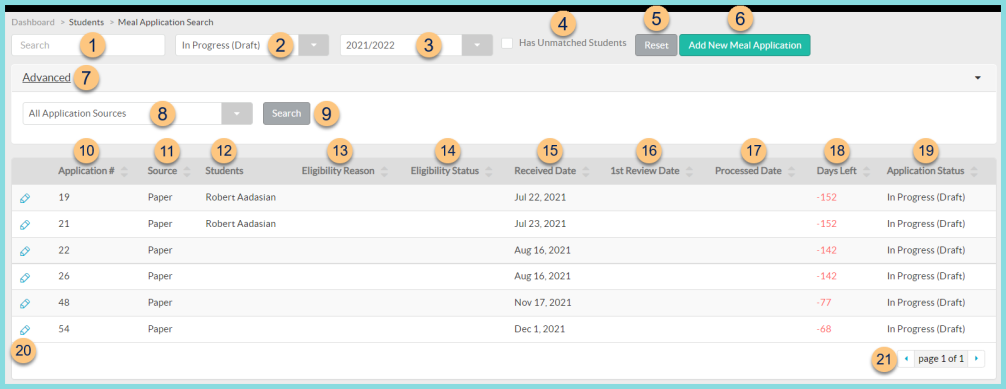
-
Search - search by application number or student name
-
Status - filter by Application Status (All Statuses; Duplicate; In Progress (Draft) (default); In Progress (Incomplete); Processed; Second Review; Verification)
-
Academic Year - filter by Academic Year. Note: the default is the Current Academic Year
-
Has Unmatched Students - check to filter for applications with unmatched students
-
Reset - click to reset search parameters
-
Add New Meal Application - click to add a manual meal application
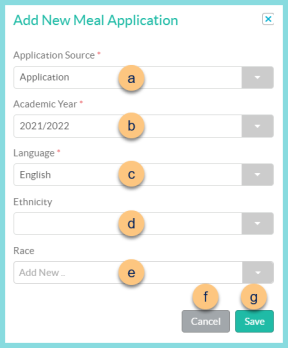
-
Application Source - select the application source
-
Application - the application was submitted by the parent NOT via an online application (typically a paper application)
Direct Certification - the application represents official state information of student eligibility (ex. DC list or Liaison list)
School Administrator - the application is submitted by a school administrator on behalf of the student -
Academic Year - select the Academic Year. Note: The default is the Current Academic Year.
-
Language - select the Language of the Eligibility Letter that will be sent to the family upon processing
-
Ethnicity (optional) - select the family Ethnicity
-
Race (optional) - select the family Race
-
Cancel - click to return to the previous screen without saving changes
-
Save - click to create the new meal application and be redirected to the Household Members tab
-
Advanced - click to open additional filter options
-
All Application Sources - filter by application source (All Application Sources (default); Application; Direct Certification; Online; Scan; School Administrator; System Generated)
-
Search - click to apply advanced filters
-
Application # - click to sort by Application Number
-
Source - click to sort by Application Source
-
Students - notice students
-
Eligibility Reason - click to sort by Eligibility Determination Reason
-
Eligibility Status - click to sort by Eligibility Status
-
Received Date - click to sort by Application Receipt Date
-
1st Review Date - click to sort by Date of First Review. Note: This column is only visible if Second Review of Applications is enabled.
-
Processed Date - click to sort by Processed Date
-
Days Left - click to sort by the remaining number of Academic Days to process the application. Note: The USDA standard is 10 business days.
-
Application Status - click to sort by application status
-
Pencil - click to be redirected to the Application's General tab
-
< > - click to scroll through pages